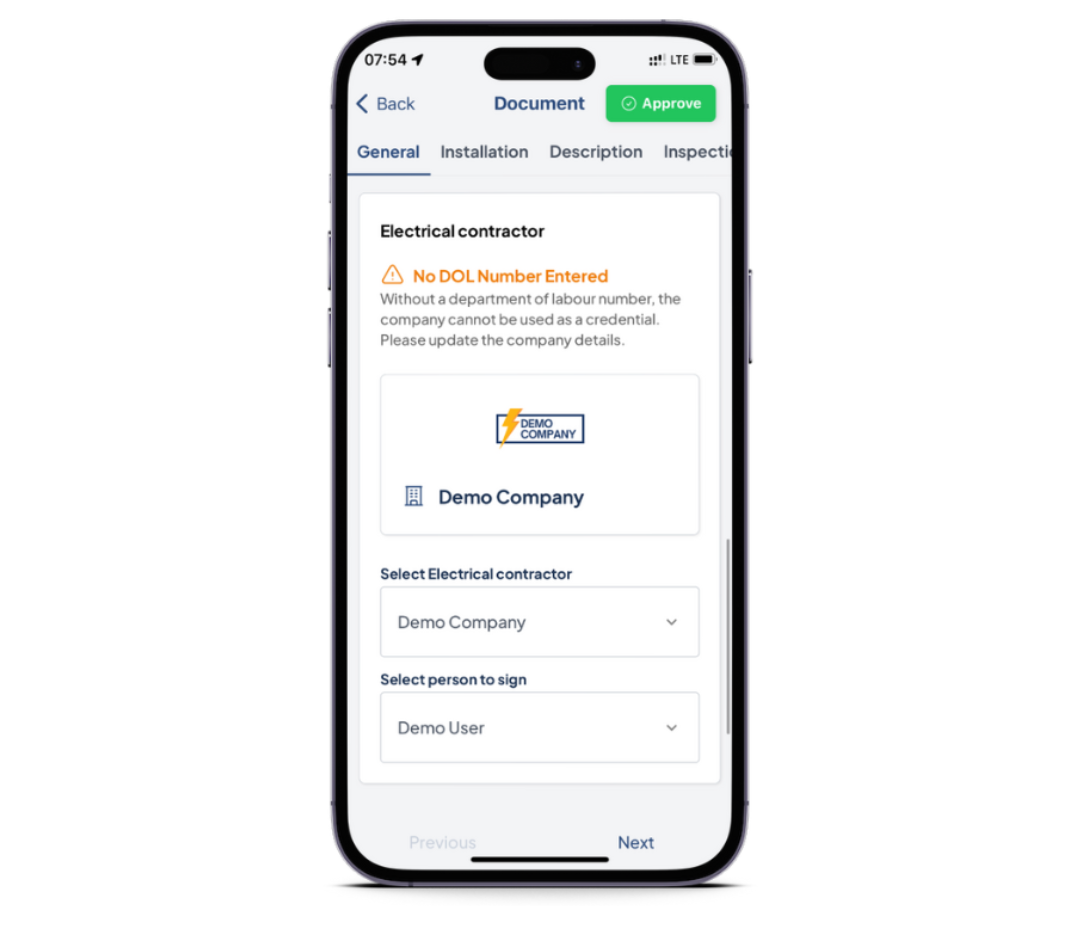Changelog
Follow up on the latest improvements and updates.
RSS

The EW App now allows you to provide a Job Title and Description to better organise and communicate the details of your tasks. Here's what you need to know:
1️⃣
Adding Job Title and Description:
When creating a new job (or by editing an existing job), you can now specify a Job Title and Description, providing a snapshot of the task at hand.
Example:
- Job Title: DEYE5 Firmware Upgrade
- Job Description: The client is experiencing BMS issues, upgrade the inverter firmware to resolve.
2️⃣
Enhanced Visibility on Home Page:
The Job Title will now be prominently displayed on the home page, ensuring quick identification of each job as you scroll through your list.
👆
No more guessing games - easily spot the nature of each job at a glance
3️⃣
Detailed Context on Job Page:
When clicking on a job, you'll find both the Job Title and Description on the first card in the Job Page. This provides comprehensive context for installers, administrators, or any user viewing that specific job.
👆
Get the full picture without digging through multiple screens
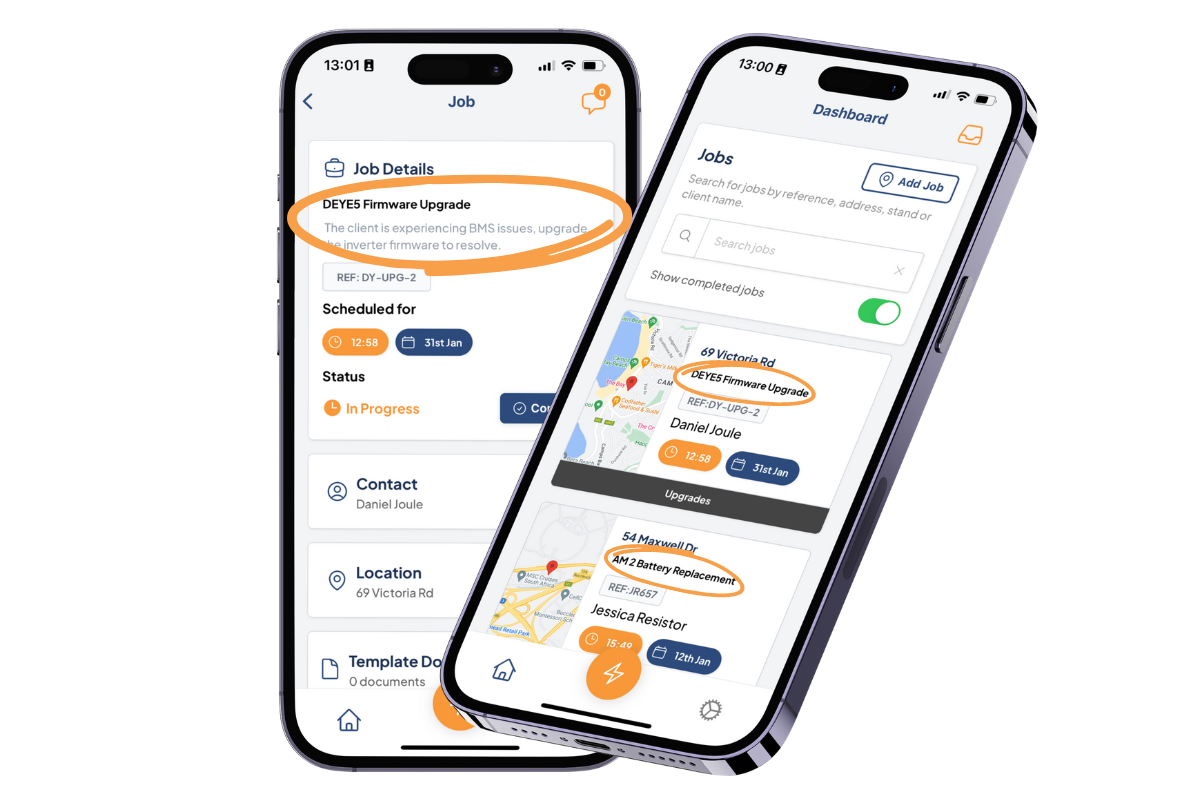
new
Job Comments

What is Job Comments?
Job Comments is a feature that brings a seamless chat interface to every job within the app. Now, team members can communicate efficiently, discuss specific details, and share important information directly related to each job they are working on.
Key Features:
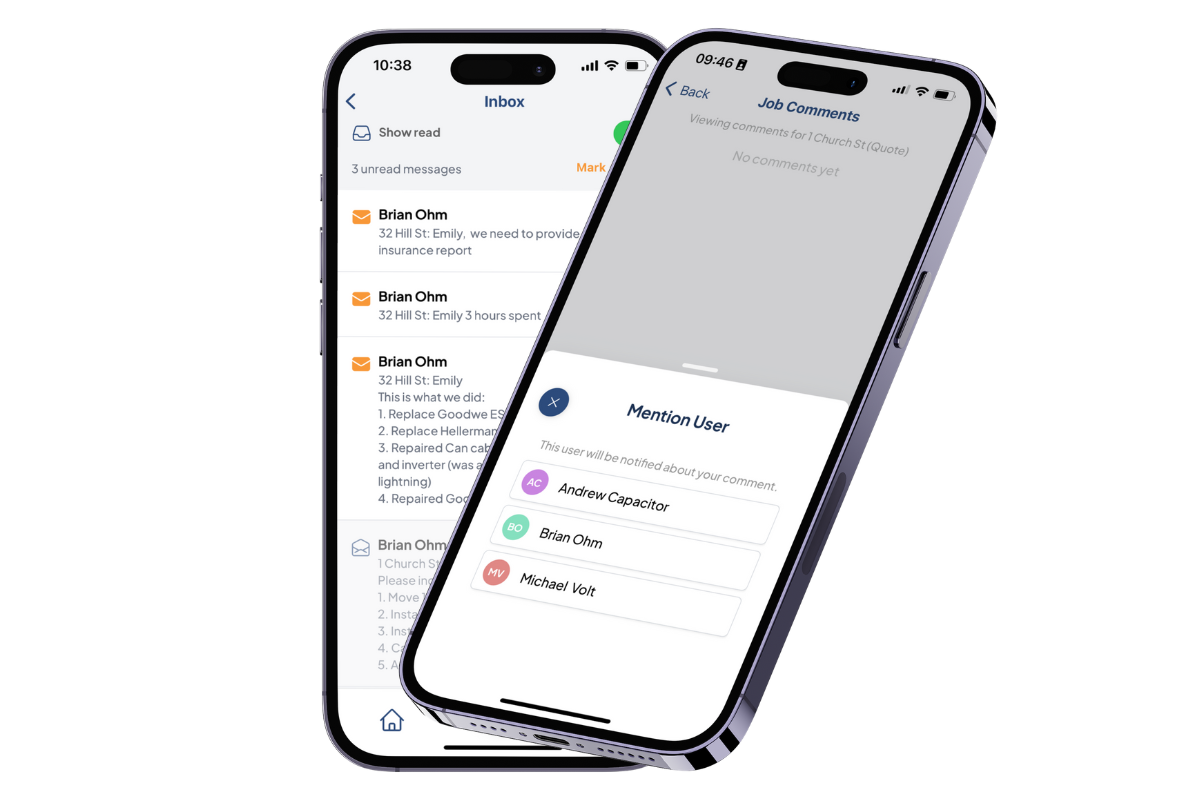
- Real-time Collaboration:Experience seamless communication and stay updated on all discussions related to a specific job in real-time
- Reply and Mention:Respond directly to messages and mention specific team members to ensure they receive timely notifications
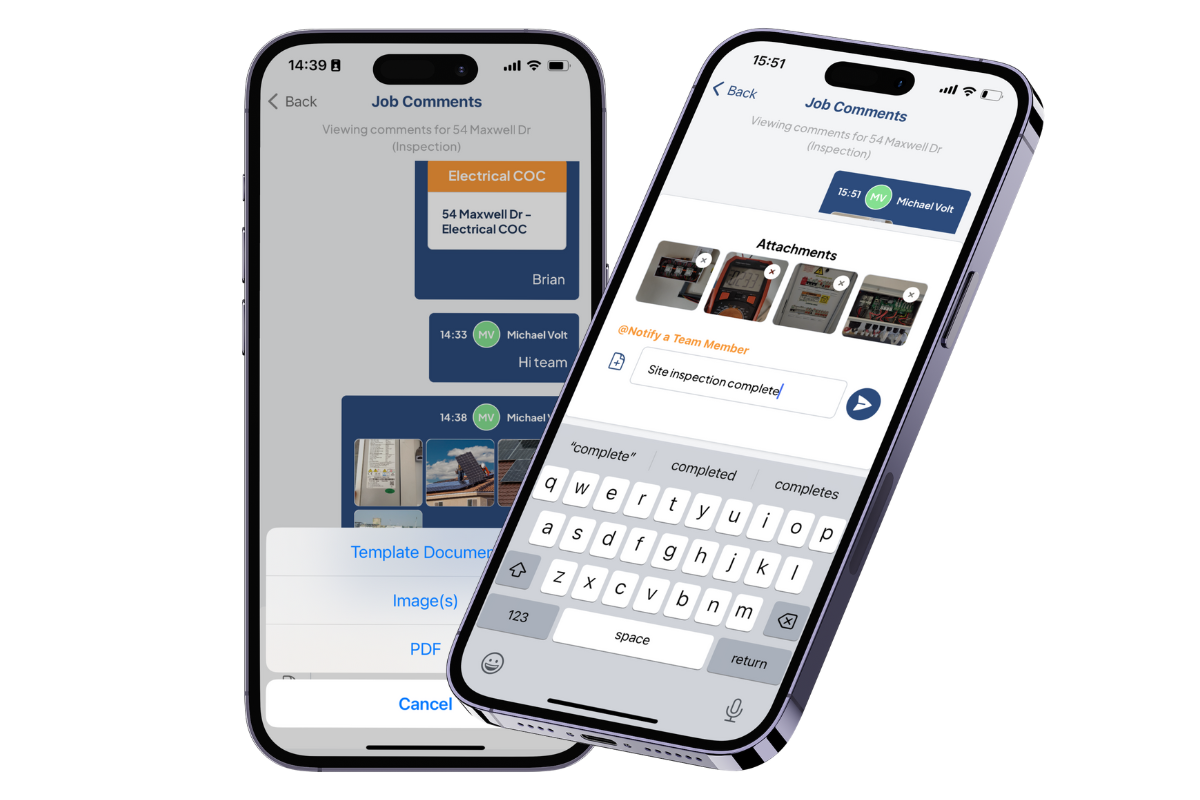
- File Attachments:Share images and PDF documents effortlessly within the chat - this is particularly useful for exchanging relevant information or visual documentation related to the job at hand
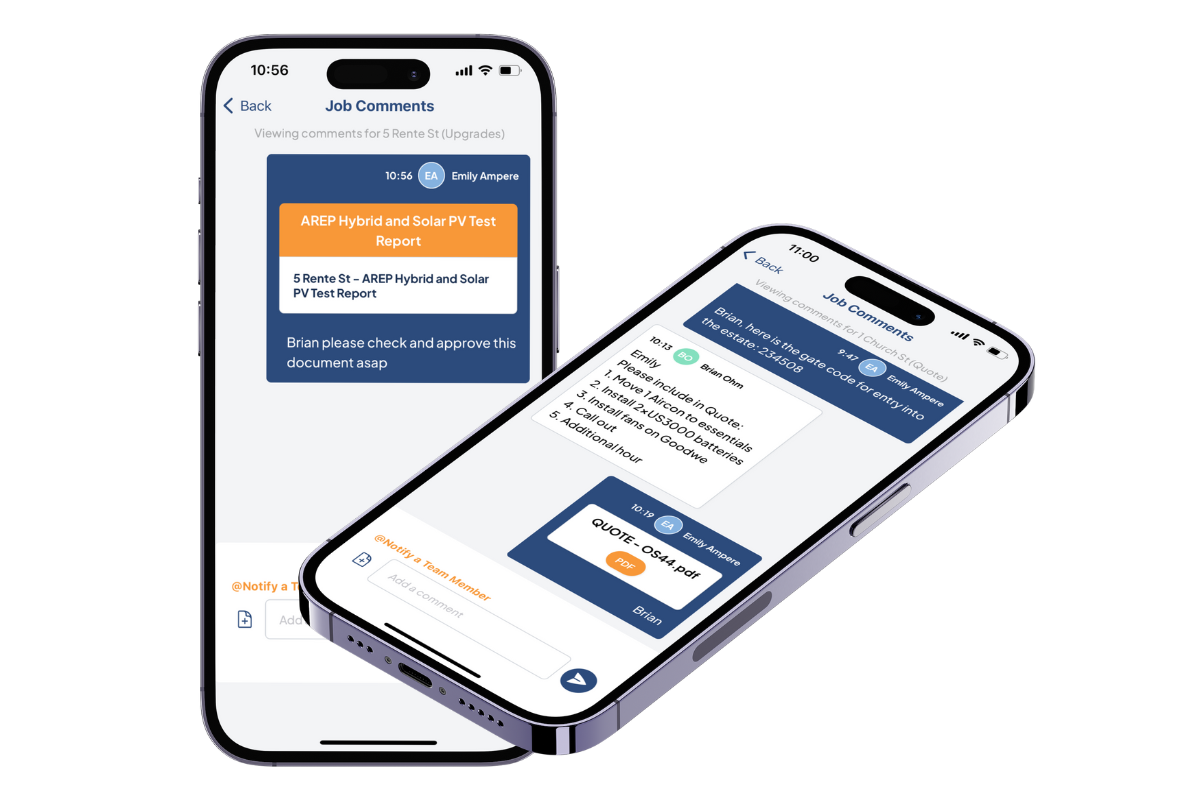
- Link to Template Documents:Connect your discussions directly to the relevant Template Documents. Easily refer to or share critical data associated with the job, enhancing context and clarity
Why Job Comments Matters:
- Centralised Communication:No more back-and-forth emails or external messaging apps - keep all job-related conversations in one place
- Efficient Collaboration:Enhance team collaboration by discussing job-specific details, addressing concerns, and sharing necessary documents
- Documentation and Context:Bridge the gap between discussions and action by linking directly to relevant templates and documents
new
Jobs Types

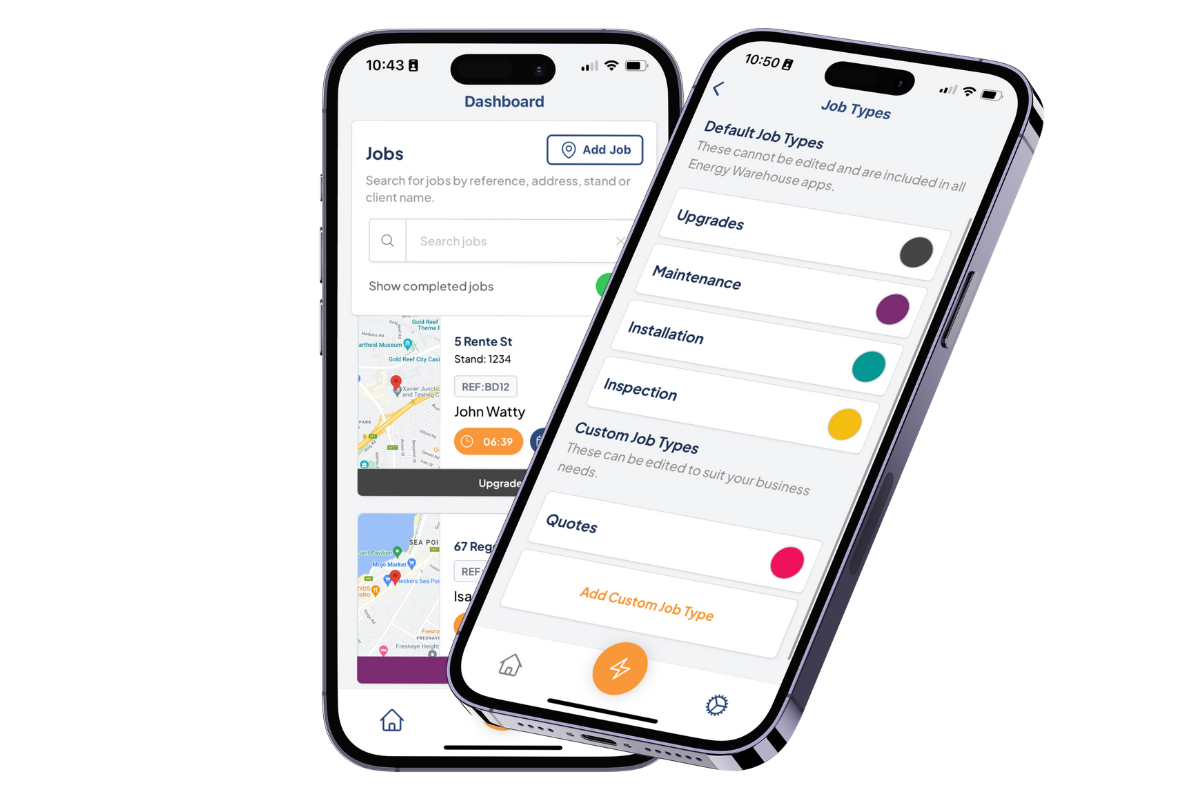
This powerful addition is designed to streamline and organise your workflow by categorising jobs according to their specific nature. Here's what you need to know 👇
What Are Job Types?
Job Types are categories that allow you to classify and manage different types of tasks within your workflow. In the EW App, Job Types are visually represented as colour-coded bars on each job, making it easy to identify and categorise tasks at a glance.
Default Job Types
The app now includes default Job Types to cover common tasks:
- Installation
- Upgrades
- Inspection
- Maintenance
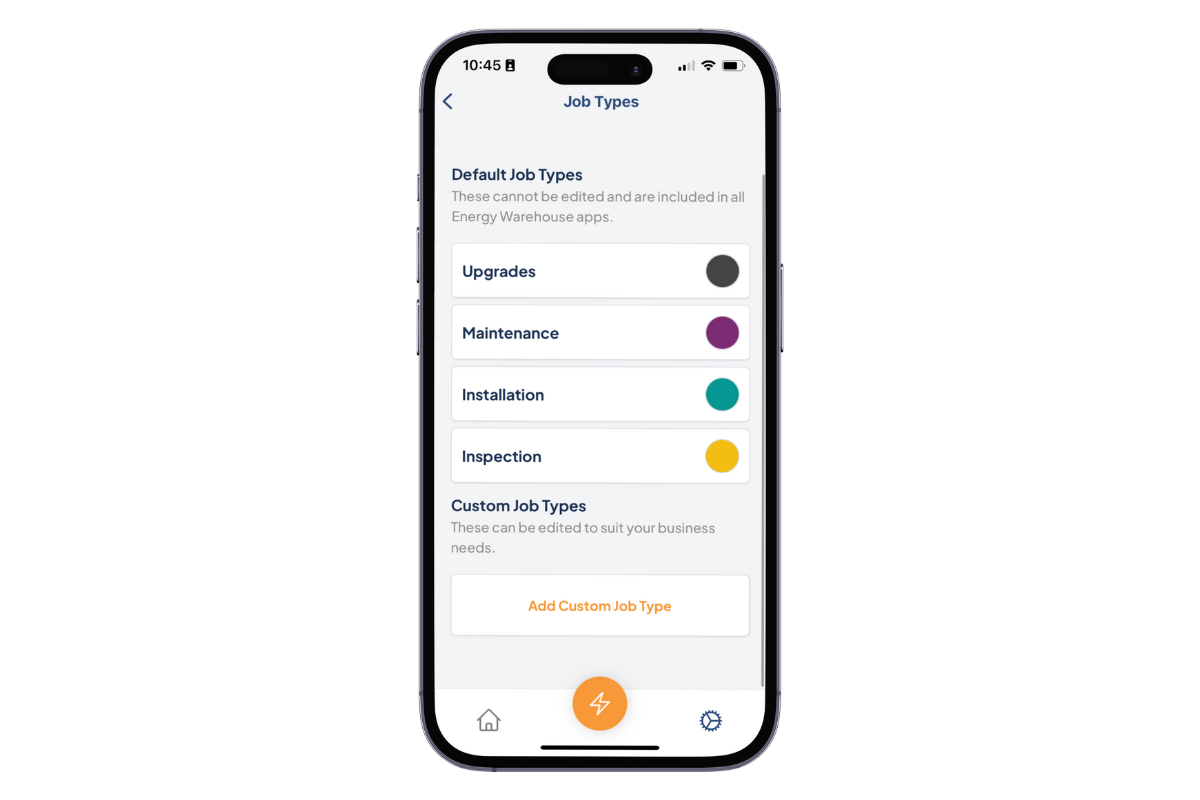
Custom Job Types
Tailor the app to your specific business needs by creating your own Job Types. Whether it's "Quotes," "Emergency," or any other category relevant to your workflow, you can add, edit, and personalise Job Types.
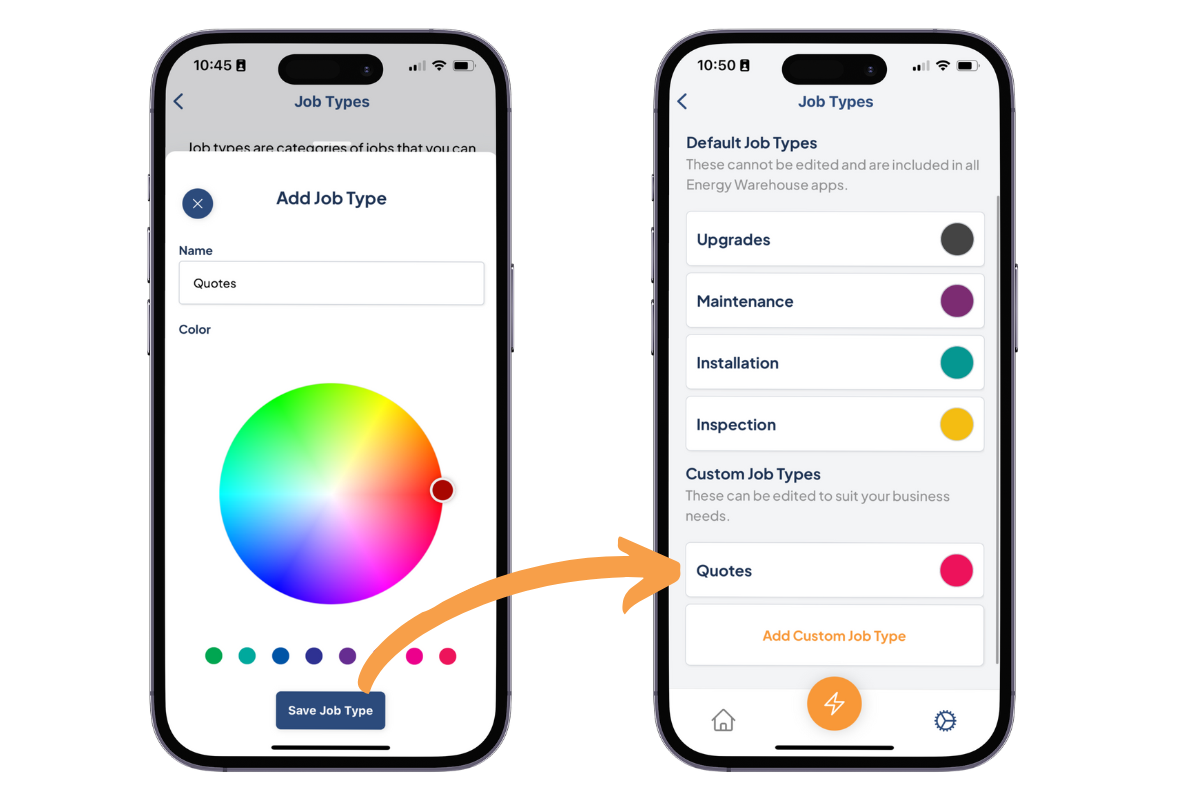
How to Add Job Types to a Job
- Swipe left on the Job to reveal the "Edit" button.
- Click on "Edit" and scroll down to find the "Job Type" section.
- From the Drop Down menu, choose the applicable Job Type—both default and custom options are available.
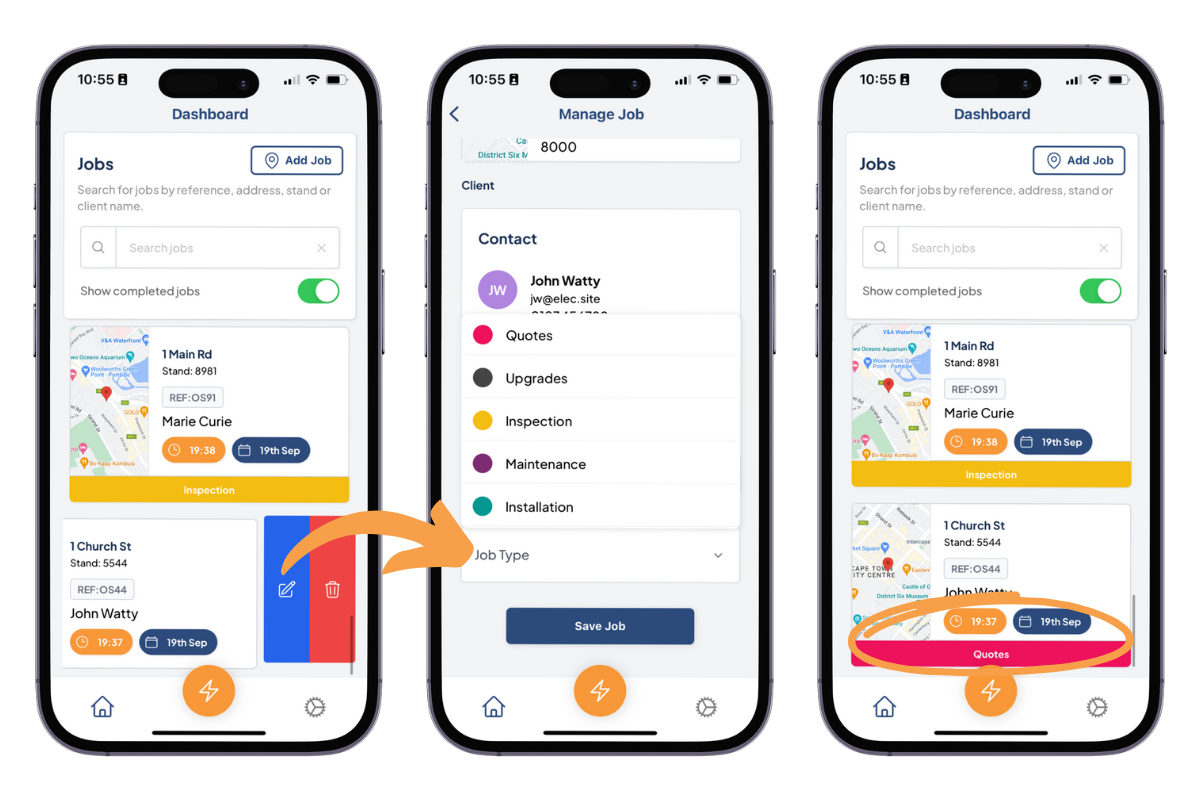
By utilising Job Types, you'll experience improved job management, enhanced team coordination, and seamless categorisation of tasks based on their nature and requirements.

We've introduced a convenient update allowing changes to fields labeled as "non-sensitive" even if a document has already been approved.
When a document is in the "
In Approval
" stage—displaying either a green or orange status but not yet "Locked
" (shown in blue)—fields marked as "non-sensitive" will now display a green unlocked icon 🔓. This indicates that these fields can still be edited.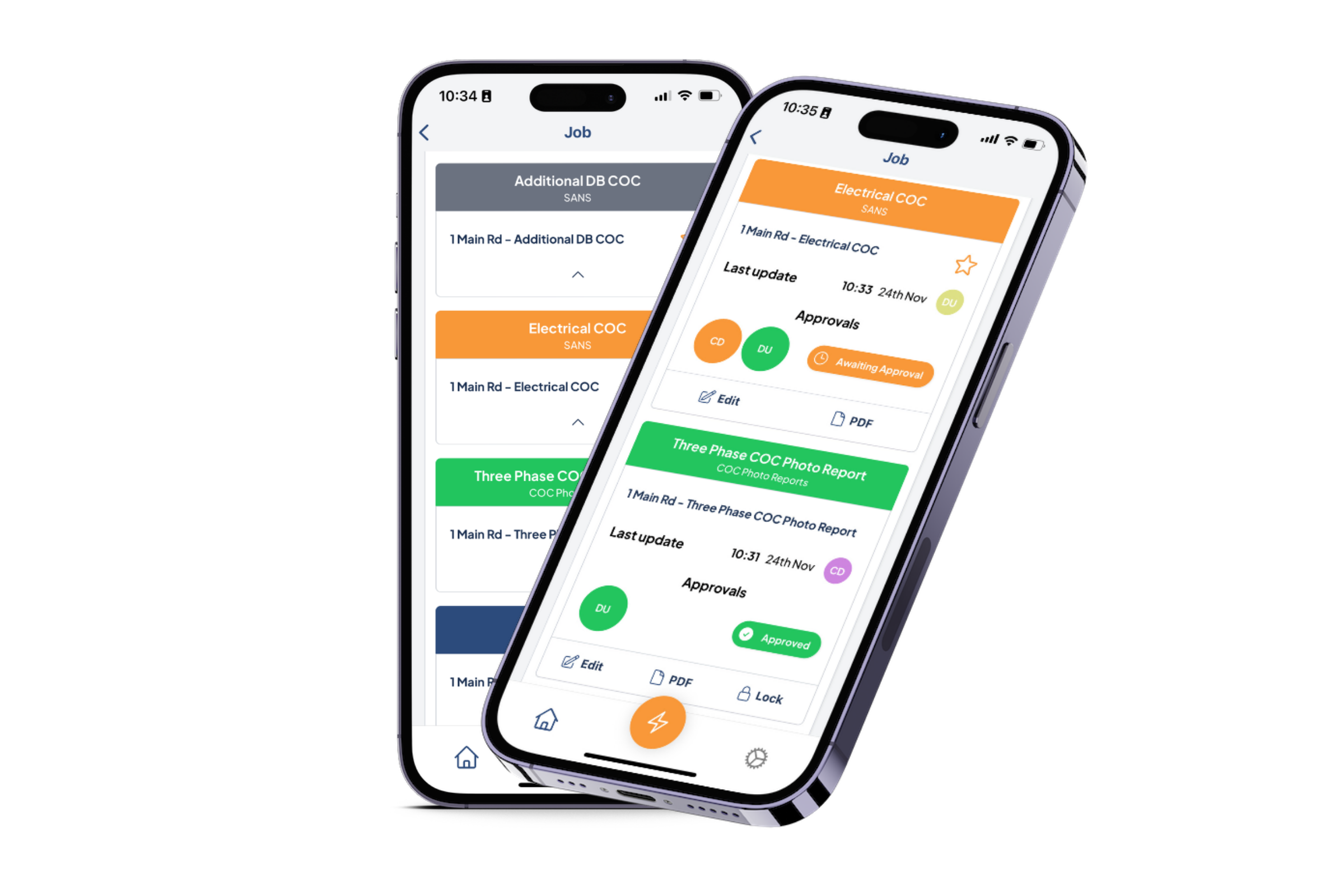
What does "non-sensitive" mean? Essentially, even after a document has been approved, these specific fields can be modified by an admin. For instance, consider fields like the certificate number—an element an electrician typically doesn't need to worry about.
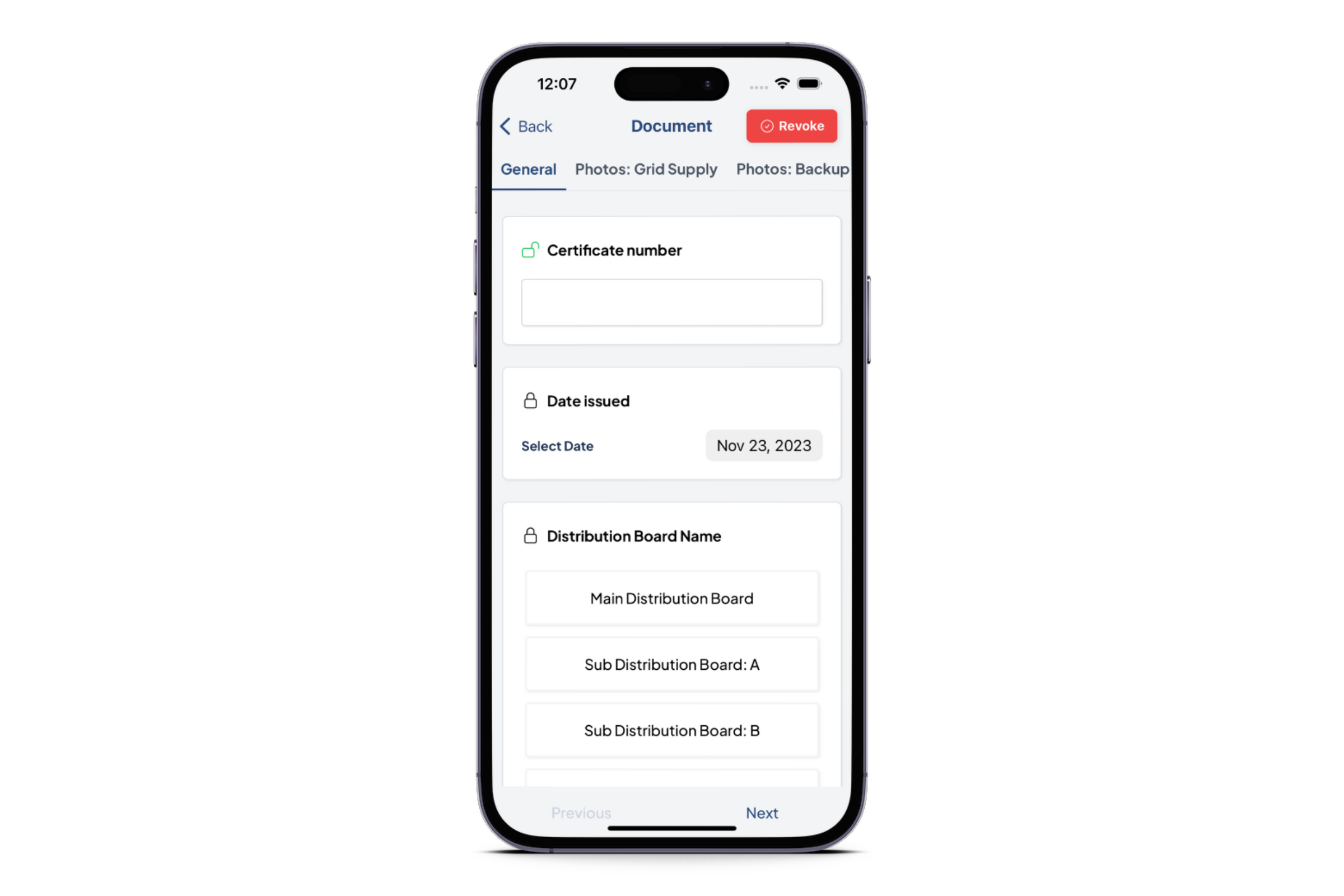
These fields are primarily those where an admin might receive details at a later stage and still needs the flexibility to input this information, even after initial approval.
Here's an example of where you'll find these "non-sensitive" fields:
"
Certificate Number
" in the following documents:- Test Report for SSEG
- Single Phase COC Photo Report
- Inverter / Battery Photo Report
- Inverter / Battery Installation Quality Report
- Roof Photo Quality Report
"
Initial Certificate Number
" and "Initial Certificate Date Issued
" in the Electrical COC document.This enhancement ensures that specific fields remain open for necessary administrative adjustments post-approval, streamlining the process without compromising accuracy or compliance.

Users now have the ability to view all jobs for a specific location. This new feature simplifies job management, offering a comprehensive overview of tasks completed or scheduled at a particular site.
Here’s how it works
👇We've added a "Jobs" button on the location card within all jobs. By clicking the button on a location card, you instantly create a filter to display all jobs associated with that particular location.
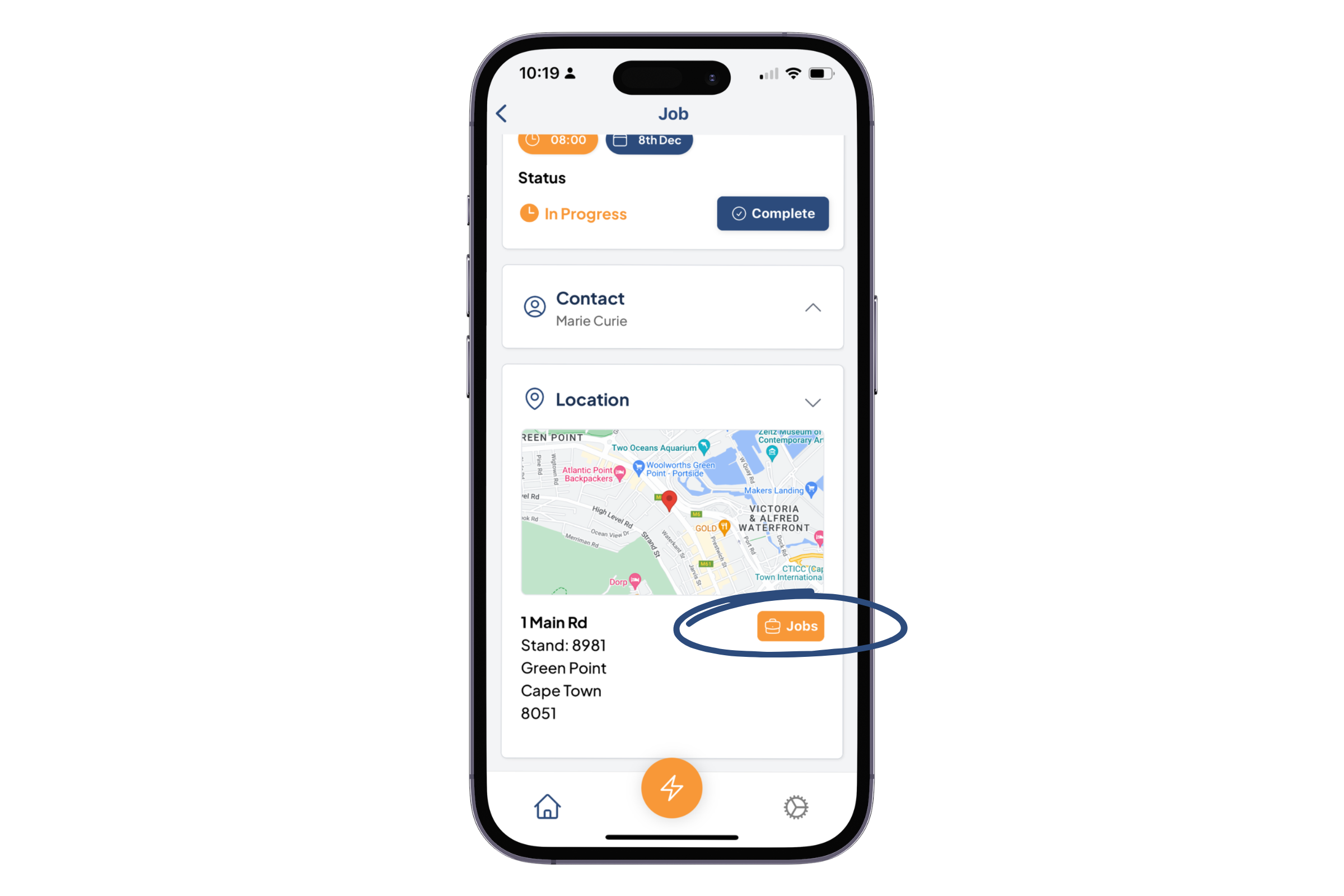
Once the filter is applied, you'll gain visibility into all jobs completed or scheduled at the chosen location. The overview will showcase details such as job dates, types, and completion status.
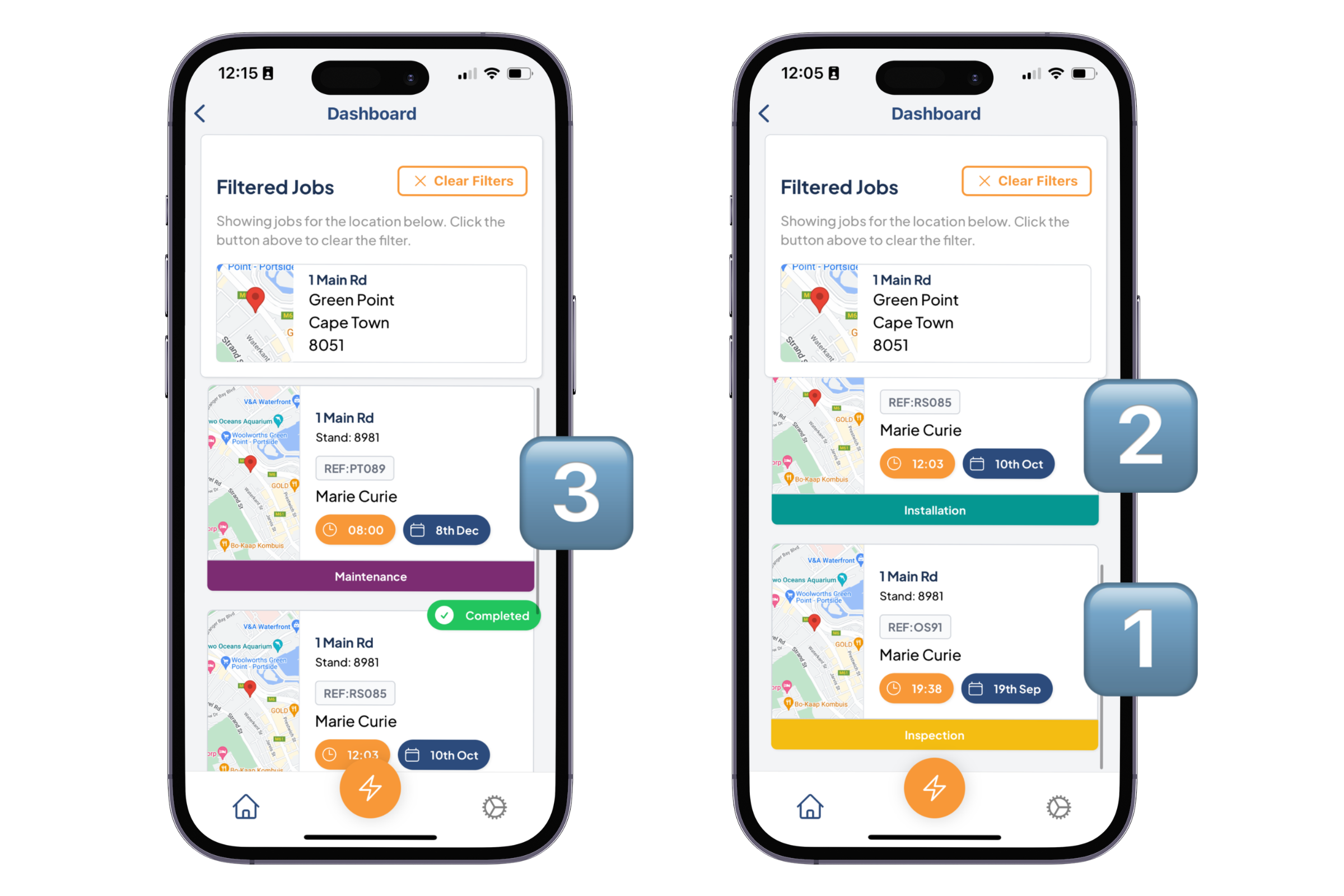
In the above example, for 1 Main Rd, there are:
1️⃣ A completed Inspection Job on 19 Sep
2️⃣ A completed Installation Job on 10 Oct
3️⃣ A Maintenance Job scheduled for 8 Dec, not yet marked as complete
improved
Job Page New Look

We've enhanced the Job Page by introducing expandable cards for key sections (Contact, Location, Template Documents, and Additional Documents). With the addition of various fields and features, the page was becoming cluttered, necessitating excessive scrolling. Now, these expandable cards streamline navigation, allowing users to access their desired sections with ease.
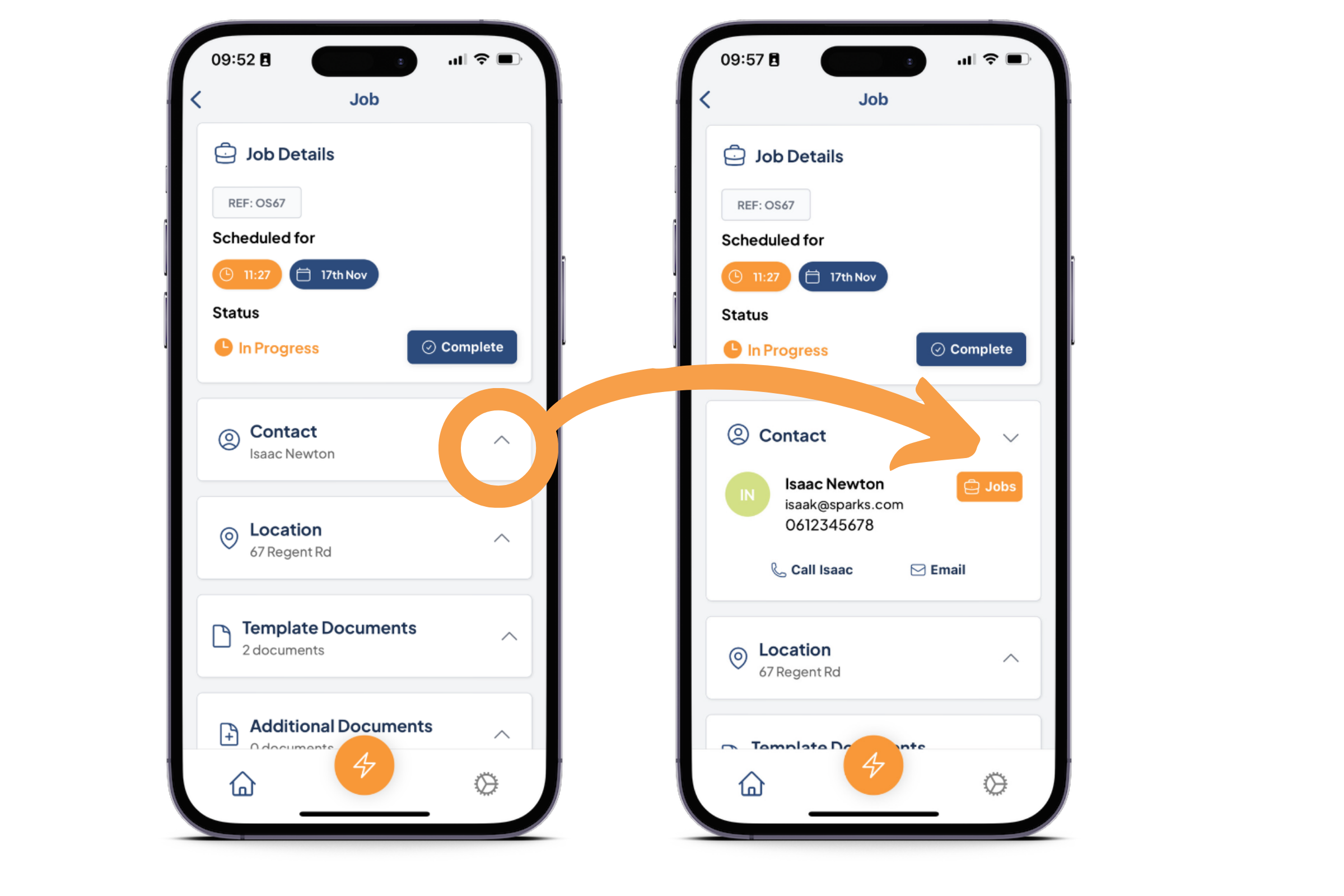

Introducing the Job Archiving feature you’ve requested. We're thrilled to offer this enhancement to simplify your workflow and keep your job list tidy.
How It Works:
- Mark Jobs as Complete :Users can now mark a job as "Complete" within the app.
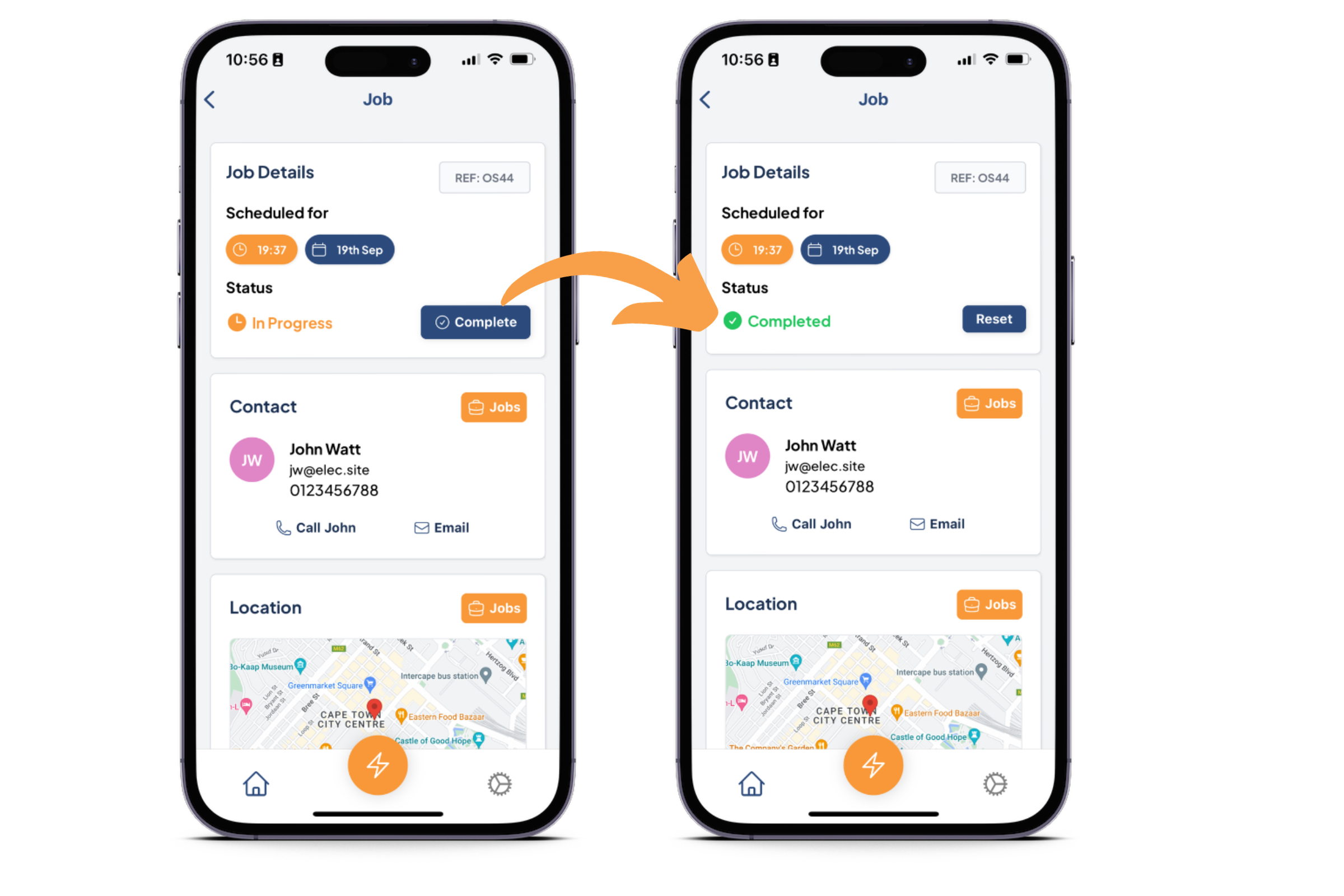
- Toggle Completed Jobs:In the jobs list view, a new slider has been added to allow you to switch between viewing all jobs (active and completed) and only active jobs.
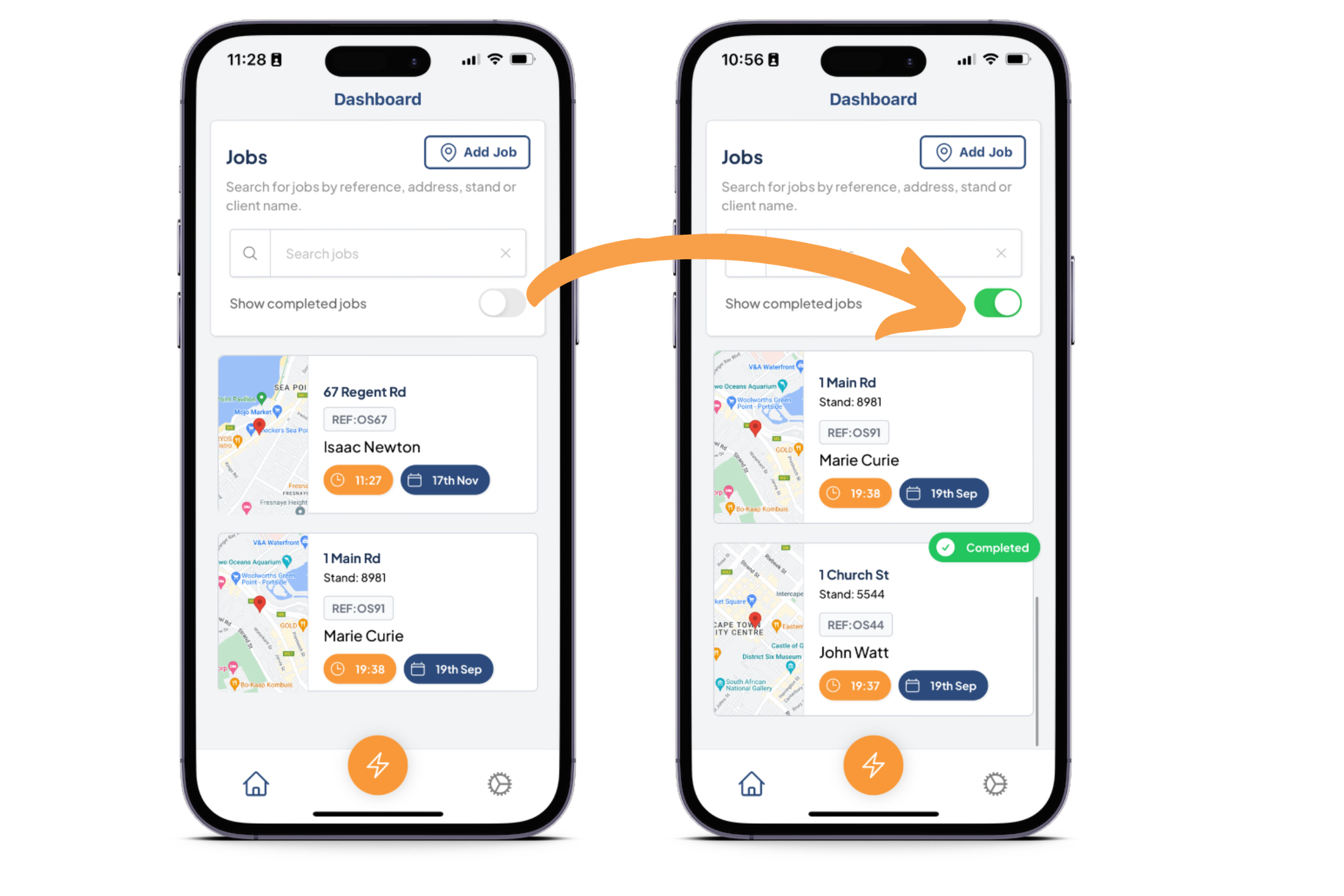
- Streamlined Job Management:By turning off "Show completed jobs," the list will display only active jobs, reducing clutter and improving navigation.
🔍
Search Functionality Note:
While turning the "Show completed jobs" setting off to hide completed jobs in the list view, utilising the search bar will still display completed jobs in search results.
new
improved
Additional Document Templates

We understand that compliance goes beyond just electrical COCs. Our newly added templates cater to a broader range of electrical work, ensuring comprehensive reporting for your projects.
The following templates have been added to the app:
- AREP Hybrid and Solar PV Test Report
- TEST REPORT for SSEG to SANS 10142-1- 2
- SANS 10142-1:2021 SPD Test Report
- SANS 10142-1:2021 Annex H - Notification of a Potential Danger
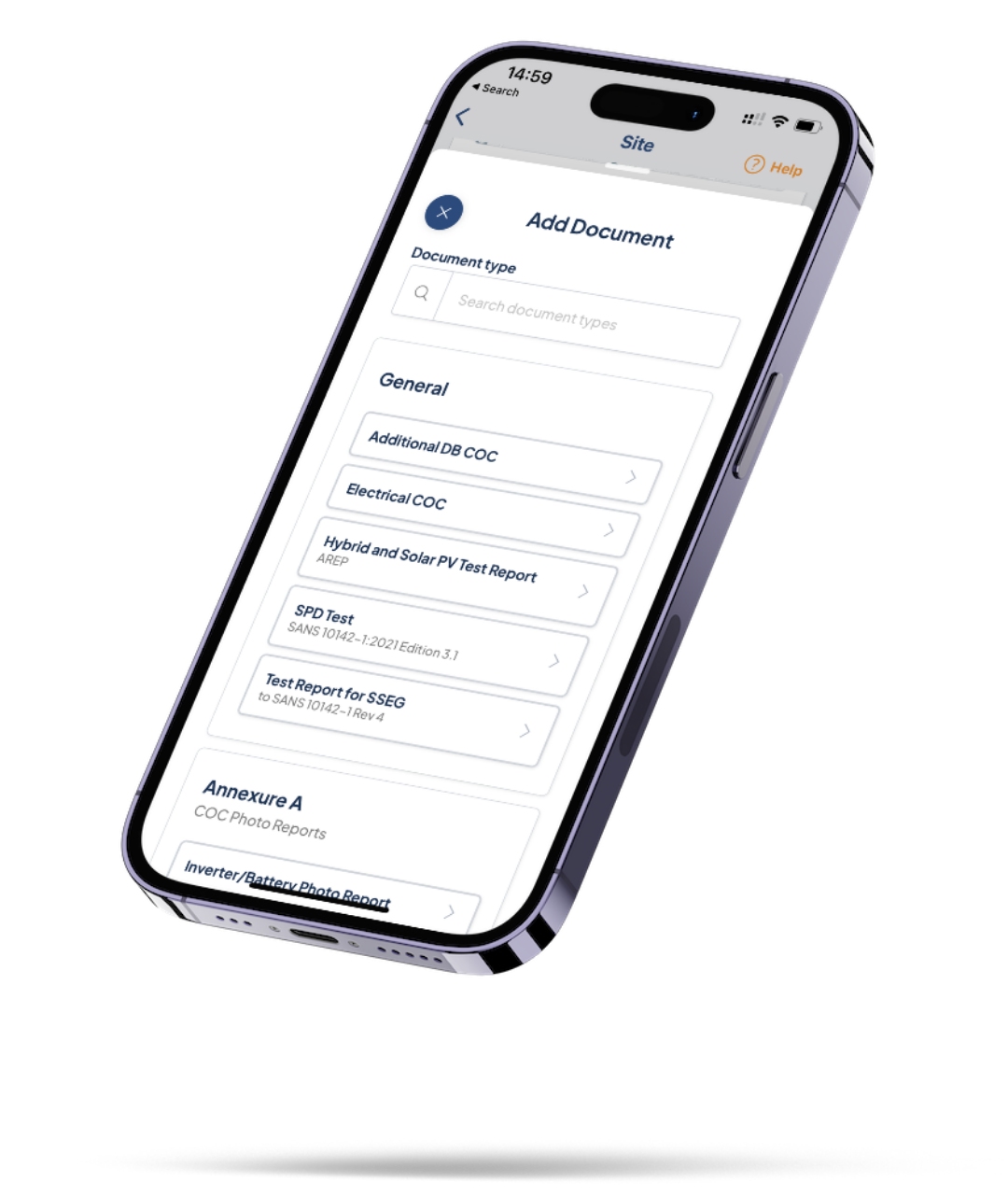

In our continuous effort to simplify and enhance your experience, we've introduced a comprehensive product database within the app covering Batteries, Inverters, and Solar Panels. When creating compliance documents, such as SANS SSEG Test Reports or AREP Hybrid PV Test Reports, you can now effortlessly select specific products used in the installation.
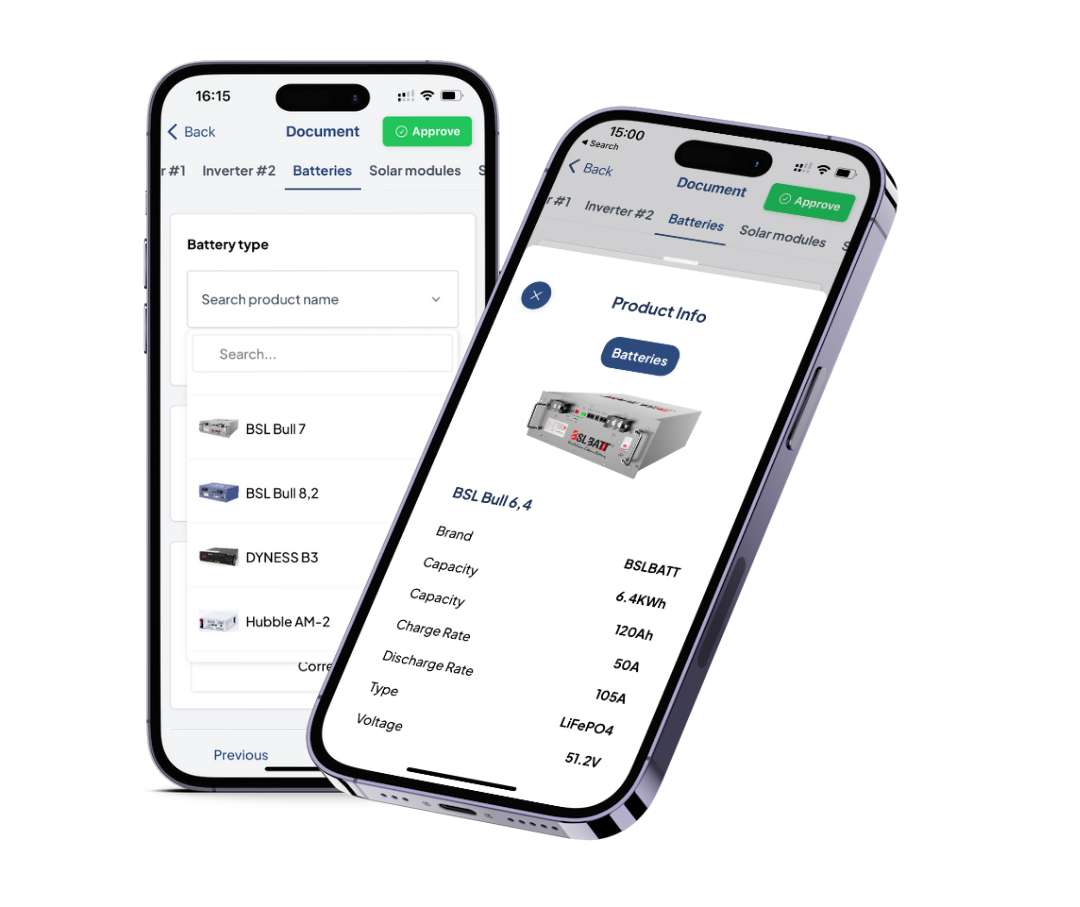
Benefits of the Product Database:
- Effortless Specification Retrieval: The app pulls up all relevant specs of the chosen products, ensuring accurate and up-to-date information in your reports.
- Automated Calculations: Our system performs auto-calculations where needed, saving you time and reducing the risk of errors in your compliance reports.

You asked, and we listened! Now, when creating a COC, you have the option to designate your company as the Electrical Contractor. Choose this option to use your company's credentials instead of an individual's personal information.
📌 DOL Number Requirement:
To utilise this feature, make sure to add your Department of Labor number to your company profile. Without a DOL number, the company cannot be used as a credential.